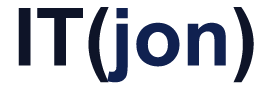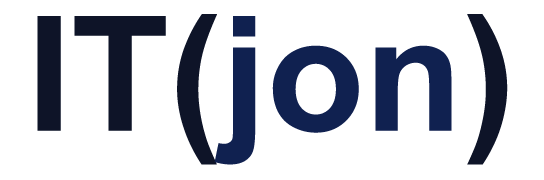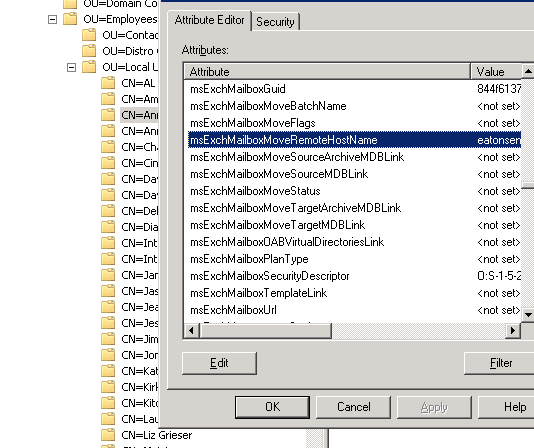If you are moving a mailbox to Office365 in a hybrid configuration and it fails, you have to take a couple steps to reset the move before you can attempt it again. When you cancel the move in the EMC, the local server doesn’t get the message, leaving the local mailbox in the “moving” state so you can’t create a new move request.
To reset it, do this (after you’ve cancelled the move request on the Office365 EMC branch*):
- Start a new MMC (start -> run -> mmc)
- Go to File -> Add/Remove Snap-in…
- Add the ASDI Edit snap-in (be careful, this can be used for high levels of evil, which I assume is why Microsoft didn’t give you a built-in MMC for it)
- Open the ASDI Edit branch and drill down your OU structure to find the mailbox you want to reset
- Right-click on the mailbox and go to properties
- Scroll down (~20 pages) to find msExchMailboxMoveRemoteHostName
- Select this, click edit, click clear and then click OK
- You’ll now be able to create a new move request for that user.
*The steps above let your local Exchange server know that the move has been reset. To cancel the Office365 side, expand the Office365 tree in your Exchange Management Console (EMC), click on the “Move Request” branch, then the move you want to cancel and “Remove Move Request” in the actions pane.