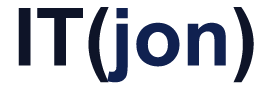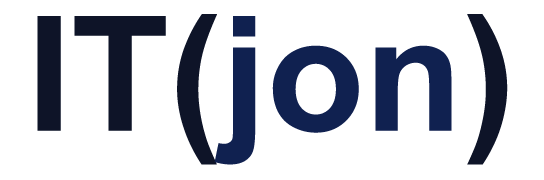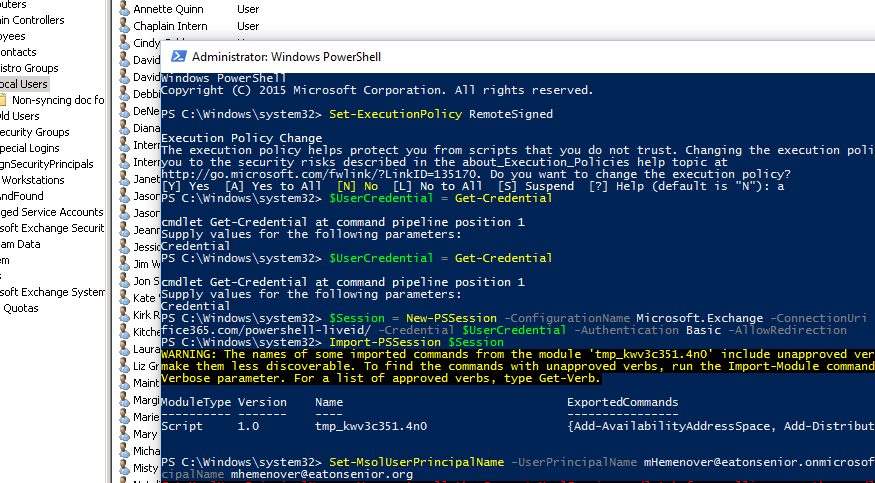This user is synchronized with your local Active Directory. Some details can be edited only through your local Active Directory.
Yuck, but how do we change it from Active Directory. Bah, nevermind that, lets just change it directly on O365 from a powershell!
Also Microsoft has all kinds of new cmdlets and ways to access O365 but I haven’t been able to get them to work. Here is the way to to do it with the old cmdlets that still work
- First you need the Sign-in assistant
- Then the Azure AD module which you can no longer download from Microsoft’s website but can still get it from the powershell!Fire up a powershell console as admin and run these commands:
Install-Module AzureAD
Install-Module MSOnline
- Now that those are installed, you should be able to run
Connect-MsolService
- Put in your O365 credentials and hit OK
- Then run this magical command where “[email protected]” and “[email protected]” are the old and new usernames
Set-MsolUserPrincipalName -UserPrincipalName [email protected] -NewUserPrincipalName [email protected]
Easy!
Thanks to this post for the solution